NOTE: If you have problems in accessing Google Docs, then probably you will not get the pictures in this article.
Let’s take quick run of what is this “Relationship” all about…
Relationship Overview
- The TCA relationship model lets you record complex, real-life relationships among entities in the TCA Registry.
- A relationship represents the way two entities interact with each other, based on the role that each entity takes with respect to the other. For example, the employment relationship between a person and an organization is defined by the role of the person as the employee and the organization as the employer.
- In addition, every relationship is reciprocal.
Relationship Phrase and Role Pairs
- Every relationship is based on a relationship phrase and role pair.
- A phrase pair, such as ‘Employee Of’ and ‘Employer Of’, describes the role of either entity in the relationship as the subject. For example, Joe as the subject of the relationship would have Employee Of as the phrase, and Oracle as the subject would have Employer Of
- A relationship role pair, such as Employee and Employer, describes the two entities no matter the direction of the relationship. For example, Joe has the Employee role and Oracle the Employer role, both as either the subject or object.
- When you create a relationship with a relationship phrase or role, the reverse direction of the relationship is automatically created with the other phrase or role in the pair. For example, if you define Joe as the employee of Oracle, Oracle as the employer of Joe is also created.
Relationship Type
- Each relationship phrase and role pair belongs to a relationship type, which categorizes the types of relationships that you can create. For example, the relationship phrase and role pair described above would belong to an Employment relationship type.
- Relationship types determine if the relationships created with the type are hierarchical, and if not, whether they can be circular or not.
Relationship Group
- Relationship groups are used to determine which relationship roles and phrases are displayed in specific application user interfaces. Groups can also be used to categorize roles and phrases for other functional uses.
Hierarchical Relationships
A hierarchical relationship ranks one entity above the other. For Example: parent and child relationship.
Circular Relationships
- If a relationship type allows for circular relationships, you can create a relationship from Party A to Party B to Party C and back to Party A. For example, Party A is a competitor of Party B, which is a competitor of Party C, which is a competitor of Party A.
- Hierarchical relationships cannot be circular. For example, if Alan's manager is Jenny, and Jenny's manager is Chris, then Chris's manager cannot be Alan.
Below diagram describes the process flow of setting up relationship types as well as phrase and role pairs.
Now we are going to see how to
- Create relationship type
- Add relationship phrase and role pairs.
- Assign relationship phrase to relationship group
- Build relation between two parties using the relationship.
- View Relationships
Sample Case: Say ‘Pat Stock’ is girlfriend of ‘Sushant Dhatrak’. Now we will define relationship type ‘Friendship’ and in that will add phrases and roles pairs.
Create relationship type:
Go to any of the below two responsibilities:
- Customers Online Data Librarian Superuser
- Customers Online Superuser
Go to Administration > Relationships
Here you will get all the defined relationship types. If you want to create new one click on CREATE
Here we can give name for Relationship Type and specify what kind of relationship it’s going to be. Select appropriate radio button.
All relationship types get added to HZ_RELATIONSHIP_TYPE. e.g. ‘Friendship’ will get added to HZ_RELATIONSHIP_TYPE after successful creation of relation type.
Add relationship phrase and role pairs:
Here select of Subject / Object type will depend on between what entities (Person / Organization) this relationship can exist. Put the appropriate phrase and role.
Ideally speaking Phrases are defined in Look up (PARTY_RELATIONS_TYPE) and we should use only those phrases, but Oracle has given flexibility to enter any text we fill like and proceed… Freely entered text for phrase does not get added to Look up automatically.
To add phrase to Look up go to Receivables > Setups >System > Quick code > Receivables, query for the Type and add values.
Same phrase for both Object and Subject in a pair can be given only if the relationship is of Circular type.
Review the definitions and if it looks OK then click on Finish…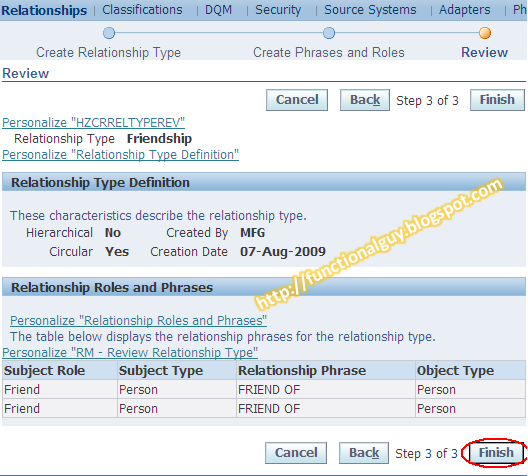
And here is the Relationship, phrase & roles defined just now. We can add many more pairs of phrase & roles to one relationship type.
e.g. In Family relationship type we can have ‘Father-Child’, ‘Mother-Child’, ‘Husband-Wife’, ‘Brother-Sister’ and so on…
So here we have added more phrases to this relationship type.
Before using the Phrase and Roles to build relationship between two entities, we need to assign it to Relationship Group/s.
Assign relationship phrase to relationship group:
Select the Phrase and add it to appropriate Relationship Group.
Relationship Group name comes from Look up RELATIONSHIP_TYPE_GROUP, it has ‘Access Level = System’ so cannot add values in it.
Honestly, I don’t have information how these relationship group works… L
Now we are done with the defining relationship type
Build relation between two parties using the relationship:
Search for the party to want to build relationship for.
As the party is of Person type Employment details can be filled in.
Go to Other sub-tab to build relationship between Pat and Sushant. Select Role and click on Go button.
Here enter the Object name with which relationship needs to define.
If the Object/Party name does not exist Oracle is going to create new party with some default values but if party already exists the Oracle will prompt for existence, also it gives Matching percentage. You can select to create new party but in our case we are going to use party (Sushant Dhatrak) which already exist.
Checking for duplicate party depends on the profile option ‘HZ: Enable Duplicate Prevention at Party Creation’ (here it is enabled for Person and Organization)
Once we proceed with ‘Use existing Person’ Oracle will build and show relationship.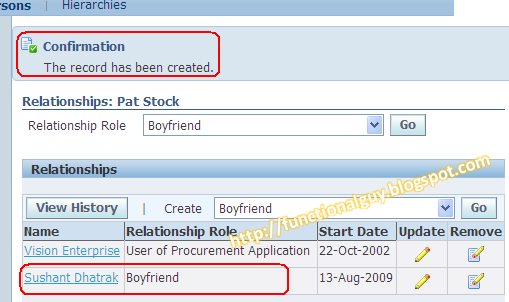
View Relationships:
To view all relationships exist with Party ‘Pat Stock’, go to Overview sub-tab and click on ‘Visualize Relationship’. This will show pictorial view of relationship between entities.
If we go from Pat’s profile it will show ‘Girl-friend of’ as relationship phrase.
If we go from Sushant’s profile it will show ‘Boy-friend of’ as relationship phrase, as it is counter part of ‘Girl-friend of’ phrase as defined in Phrase & Role pair.
Names / Characters taken in this article are imaginary and do have any relation with real world. If any similarity found, treat it as pure coincidence.
Hi Devendra ,
ReplyDeleteI follow your blogs and find it very informative.I wanted to know how to add the screenshots in the blogs.Also you have mentioned about Google Docs.Can we link Google Docs to our blogs? Please let me know.
Appka Motto bahut sahi hai."Gyan bantney se gyan badhta hai".Keep it up.
Hi Parinay,
ReplyDeleteThanks for comment;
You can add image by using tool bar available to create post page in Blogger.
Else load you document on Google doc, and go to Share tab and select Publish as web page. there you will get option to post your document to blog you own...
Thanks
Devendra