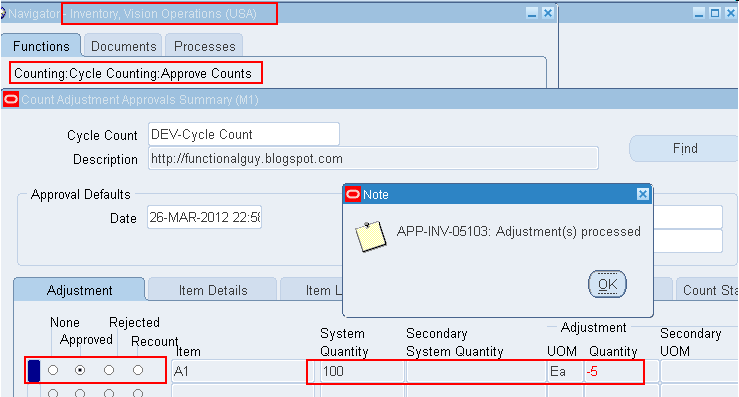Contents
Cycle Counting is:
Performed periodically to ensure accuracy of inventory quantities & values.
Frequency of counting item may be based on the classification of items.
Example:
Class A items shall be counted 4 times a year
Class B items shall be counted 2 times a year
Class C items shall be counted once in a year
Oracle Inventory: ABC Codes
ABC Compiles.
ABC Classes.
ABC Assignment Groups.
Inventory, Vision Operations (USA): Counting > Cycle Counting > Cycle Counts
The store’s in-charge is responsible for:
The store’s person is responsible for:
Printing cycle count requests.
Performing the item counting.
Entering actual item counts.
Resolving inventory discrepancies in the database with Finance department.
The
Head of Material’s Department is responsible for ensuring that this
document is necessary, reflects actual practices and supports company
policy.
Item classification shall be done (by finance and material dept)
Frequency of counting shall be decides (by Material dept)
System setup shall be done (by Material / IT)
Creating a ABC compile.
Generating ABC descending value report.
Defining ABC Classes.
Defining ABC Assignment Group.
Associating classes and assignment group.
Assigning items to classes.
Updating item assignment.
Generating the ABC assignment report.
The
ABC compile ranks all the items in your inventory based upon compile
criteria. This ranking is used to assign classes to your items.
Compile Criterion:
ABC
analysis is done based on the value of consumptions. But initially till
next 6 months from the date of Oracle implementation it will be based
on Stock-in-hand value. Moving ahead it will be shifted to Consumption
base.
| Current on-hand quantity |
Use the current on-hand quantity of inventory. Assign the sequence number by descending quantity.
|
| Current on-hand value | Use the current on-hand quantity of inventory times the cost for the cost type. Assign the sequence number by descending value. |
| Historical usage value | Use
the historical usage value (transaction history). This is the sum of
the transaction quantities times the unit cost of the transactions for
the time period you specify. Assign the sequence number by descending
value. |
| Historical usage quantity | Use
the historical usage quantity (transaction history) for the time period
you specify. Assign the sequence number by descending quantity. |
| Historical number of transactions | Use the historical number of transactions (transaction history) for the time period you specify. A
ssign the sequence number by descending number of transactions. |
| Forecasted usage value | Use
the forecasted usage value based on the forecast quantity calculated
and the cost type you specify. Assign the sequence number by descending
value. |
| Forecasted usage quantity | Use the forecasted usage quantity. Assign the sequence number by descending quantity. |
| Previous cycle count adjustment quantity | Use
the previous cycle count adjustment quantity. Oracle Inventory sums the
value of all cycle count adjustments since the last ABC compile date.
Assign the sequence number by descending quantity. |
| Previous cycle count adjustment value | Use
the previous cycle count adjustment transaction value. Oracle Inventory
sums the value of all cycle count adjustments since the last ABC
compile date. Assign the sequence number by descending value. |
| MRP demand usage quantity | Use
the MRP demand usage quantity. Oracle Inventory sums the MRP gross
requirements for the MRP plan you specify. Assign the sequence number by
descending quantity. |
| MRP demand usage value |
Use
the MRP demand usage value. Oracle Inventory sums the MRP gross
requirements for the MRP plan you specify. The value is derived from the
item cost type you choose in the ABC compile form. Assign the sequence
number by descending value.
|


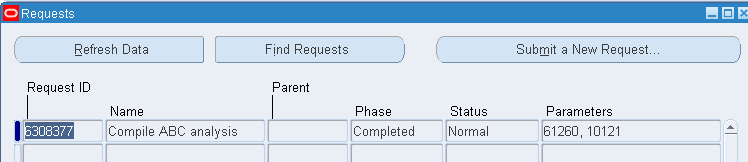

Note: As this is in test system we got only 504 items in this compile but in actual we would be much more.

Use
your own terminology to determine what are commonly used as ABC
classes. Define class names that suit your business environment.
Navigation: Inventory, Vision Operations (USA) > ABC Codes > ABC Classes
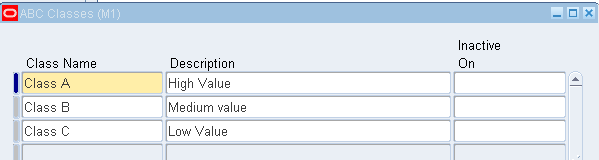
ABC
assignment groups associate ABC classes with an ABC compile. You assign
item to ABC classes within a particular group. This allows you to
assign items to different ABC classes in different group.
For
example, suppose you define ABC groups “Cycle Counting” and “Planning”. You can define different ABC classes to these two groups.
You can then assign an item to a different ABC class in each group. This
allows you to prioritize item differently for Cycle Counting and
Planning.
Navigation:
Inventory, Vision Operations (USA): ABC Codes > ABC Assignment Groups
Complete the ABC Assignment Groups form. On a blank line fill the following information.


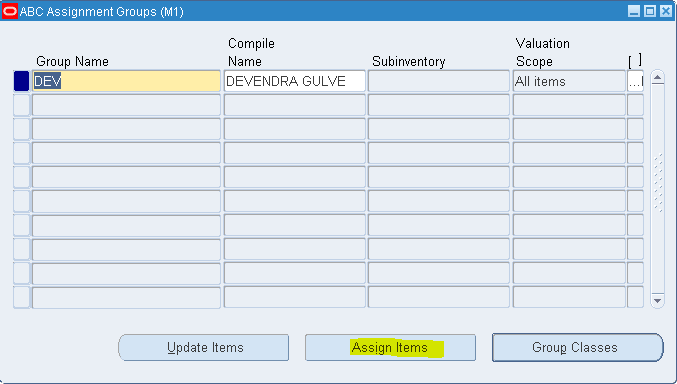
Select your assignment group from the list.
Click the Assign Item button.
Assign ABC Items window will get open.
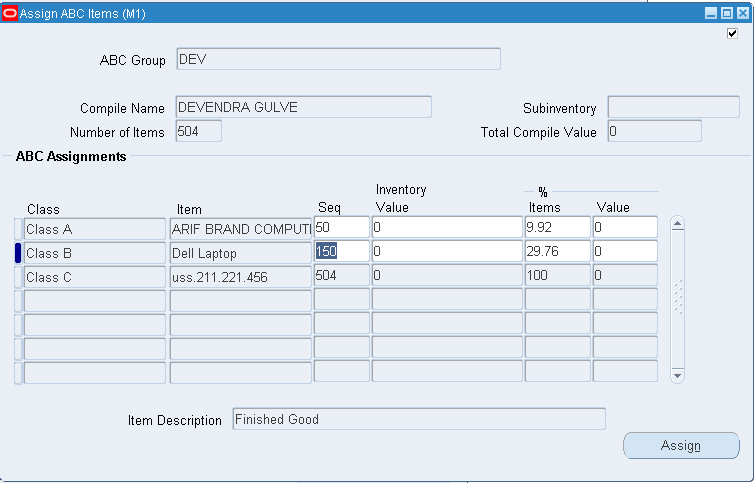
As
numbers of items in the compile are very less, here we are taking 50
items in Class A, next 100 items in Class B and rest in Class C.
In real
business scenario it might be different, it could be based on the value.
Example:
Top Items having 85% of value is considered as Class A item.
Next Items having 10% of value is considered as Class B item.
And rest of the items would be considered as Class C item.

Sequence: You
can enter the sequence number from the ABC Descending Value Report for
the last item to be included in each ABC class. This value will be
automatically calculated if you choose to assign classes by another
method.
Inventory Value: You
can enter the cumulative value from the ABC Descending Value report for
last item to include in each ABC class. Maximum value is automatically
calculated. This maximum value is restricted to the total inventory
value compiled and displayed in the Total Compiled Value Field.
% Item: You
can enter the percent of number of items compiled from the ABC
Descending Value report to include in each class. This value is
automatically calculated if you choose to assign classes by another
method.
% Value: You
can enter the percent of total compile value from the ABC Descending
Value report to include in each class. This value is automatically
calculated if you choose to assign classes by another method.
Attention:
It is possible to have several items in the ABC compile with Zero
Value. If any item with zero value is in a class other than the last
class, you may only assign item using Sequence
For
the inventory value, % item and % value field, if the value entered
does not exactly match any item, the first item with value greater than
the value entered is taken.
Click the Assign button.
Click the OK button.
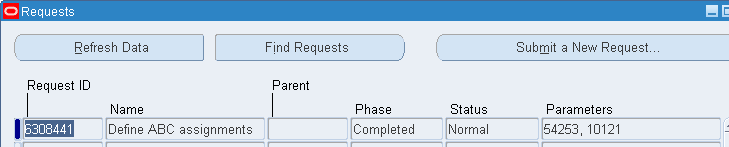
Find Your ABC Assignment
Go to ABC Assignment Groups window.
Select your Assignment Group from the list.
Click the Update Item button if required.
Update ABC Item Assignment screen will appear.

Click the New Record button on the toolbar.
In the blank record, enter the item number and ABC class.
Navigation
Inventory, Vision Operations (USA): Reports > ABC and Counting
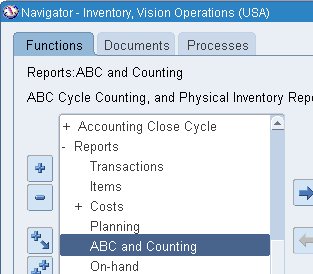
Use the list of Values to find the name of report “ABC assignments report”
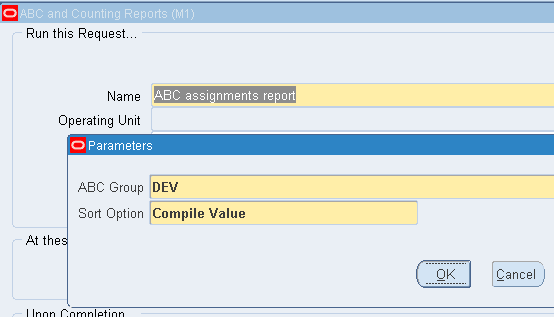
Press OK button.
Cycle Counting consists of:
Navigation:
Inventory, Vision Operations (USA): Counting: Cycle Counting>
Cycle Count Select New
This calendar is used to determine the days on which to automatically schedule cycle count.
Enter the Scope and Control information for your cycle count.
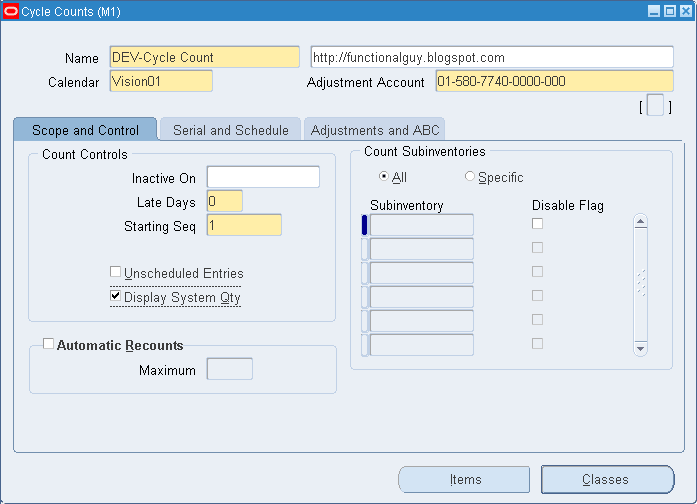
Count Controls
Default to 1.
You may leave this default or enter the number to use as starting
number in the next count request generator. The count sequence number
uniquely identifies a particular count and is used in ordering the cycle
count listing.
Optionally, specify whether you can enter counts for items that are not scheduled to be counted.
Select this field to display system on-hand quantities during count entry.
Automatic Recounts
Select to automatically assign a status of Recount to out of tolerance counts and include them in next cycle counting.
If
you selected automatic recounts, enter the maximum number of times
inventory can generate an automatic recount request. Once this number is
reached the adjustment must be approved or rejected.
Count Subinventories
Defaults to ALL. You may leave this default or select SPECIFIC. If
you choose “Specific” subinventories, you can navigate to the
Subinventory region and select the subinventories to include in the
cycle count.
Select Serial & Schedule Tab. And complete the form.

Serial Control Option
Select
the count option to determine whether to exclude serialized items from
the cycle count ( Not Allowed), create one count request for each serial
number ( One per Request ), or create multiple serial details in a
count request ( Multiple per Request ).
Quantity & Serial Numbers: Serial number & quantity are required and are
Validated when entering adjustment.
Quantity Only: Serial number entry is optional if the count quantity
Matches
the system quantity, regardless of whether the serial numbers match. If
you do not enter serial number, the count is marked as completed. And
no adjustments are performed. If you do enter serial numbers, both
quantity and serial numbers are validated when determining whether
adjustments are required.
Adjust
if Possible: If a discrepancy exists between a count quantity & a
system quantity or if the entered serial numbers do not correspond to
the serial number already in the specified location, then the system
will attempt to make adjustment if the adjustment variance & value
are within tolerances. These adjustments consists of receipt & issue
of the appropriate serial numbers to & from the specified location
and are applicable only to instances in which new serial numbers or
shipped serial numbers are counted.
Review All Adjustments: No automatic adjustments are attempted.
Select
the discrepancy option to indicate whether an adjustment is attempted
when a count includes a serial number already assigned to the same item
elsewhere in the system.
If you turn automatic scheduling on, enter the following information
Auto Schedule
Select Adjustment & ABC tab and complete the form.
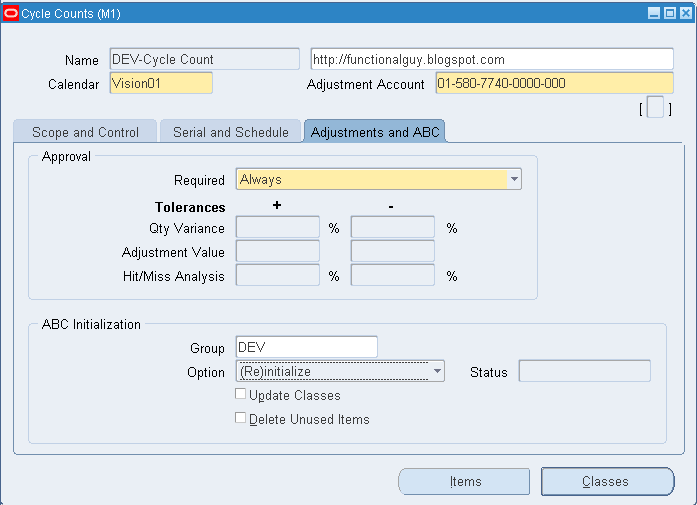
Approval
Determine when the approval is required for adjustments.
Never: Adjustment transactions are automatically posted where entered Counts differ from system balance.
If Out Of Tolerance:
Adjustment transactions are not automatically posted for the counts
outside a specified approval tolerance. You must approve such adjustment
before posting.
Always: You must approve all cycle count adjustments, regardless of tolerance level before it is posted.
Enter one or more of the following tolerances.
On-hand quantity beyond which adjustments are held for approval.
adjustments are held for approval.
to on-hand quantity beyond which a count entry is considered as a miss for hit/miss reporting.
Items
& their ABC assignments into the list of items to include in your
cycle count. If you already had items defined for your cycle count, this
action deletes existing information & reloads the items from the
ABC group.
cycle count item.
If you choose Update option:
Indicate
whether to update classes. If an item’s ABC class assignment in the ABC
group you specified is different from the cycle count class this item
is assigned. The cycle count class is updated for the item with the ABC
assignment in the specified ABC group.
Indicate whether to delete unused item assignment that are no longer referenced in the specified ABC group.
Save your work.
Enter ABC classes to include in your cycle count.

Complete the Cycle Count classes form
To define Cycle count Items
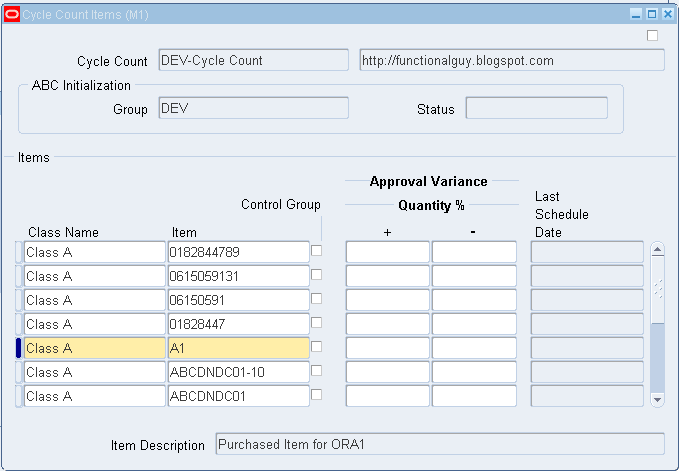
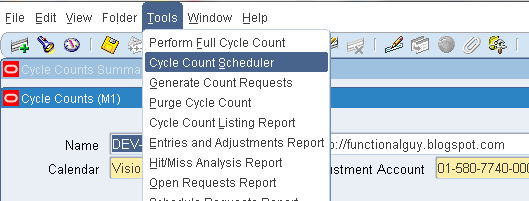

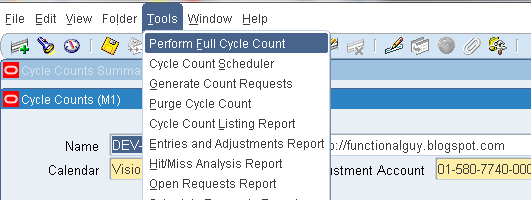
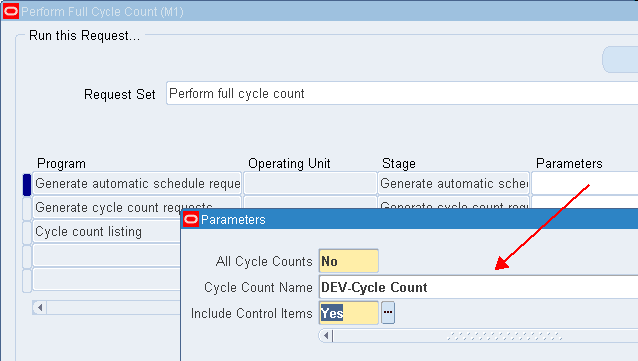

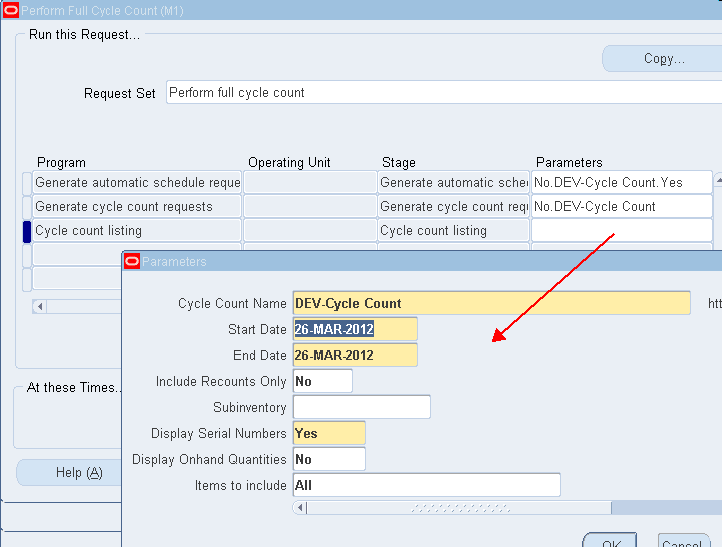
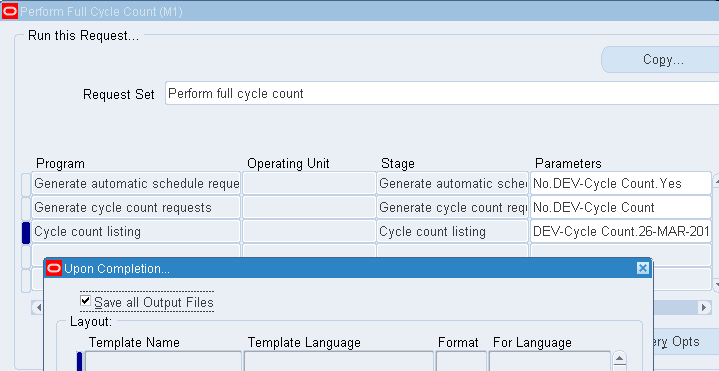
As we selected frequency as Daily, schedule this program on Daily basis at suitable time.
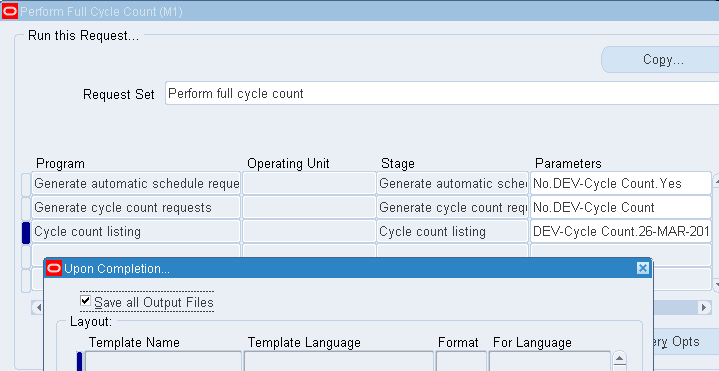
Navigation:
Inventory – Inventory, Vision Operations (USA) : Reports > ABC and Counting, Single Request OK : ABC and Counting Report
Use the list of values to find the name of report, “Cycle Count Listing”
Leave as default value.
Complete the Schedule form.
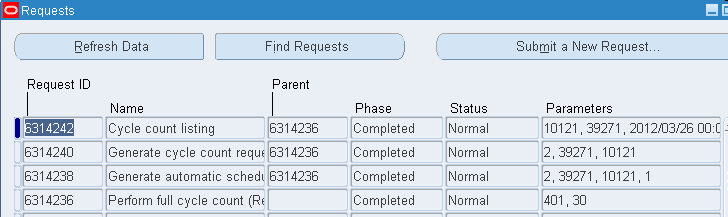
Navigation:
Inventory – Inventory, Vision Operations (USA): Counting > Cycle Counting > Cycle Counting Entries
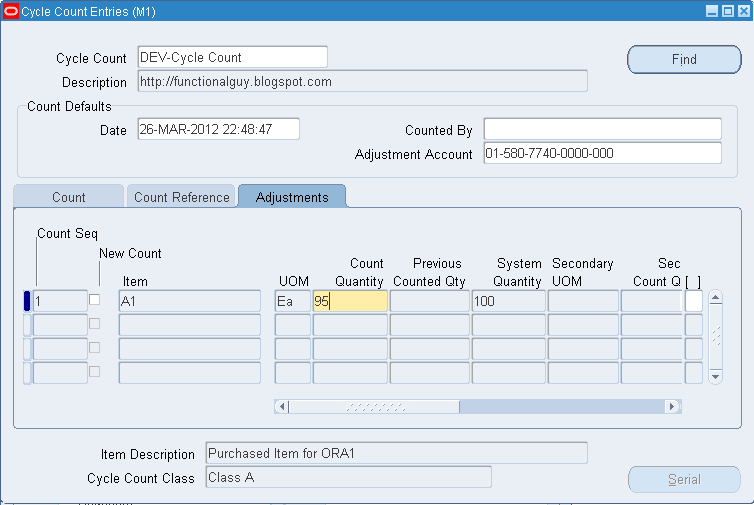
Enter
the quantity that you counted for each item. Inventory uses this
quantity with the specified unit of measure to determine the value of
cycle count adjustment.