Friday, December 10, 2010
Pre-Payment Receipt Creation Setups and Process Steps
Setups Overview
Process Steps Overview
1. Update OM System Parameters
2. Define Customer Bank Account
3. Define a New Payment Method
4. Define Receivable Activity
5. Define Payment Terms
6. Assign Bank Account to Customer Site
7. Define/Assign Document Sequences
Process Steps
1. Enter and Book Order
2. Create & View Prepayment Receipt
3. Ship Order
Posted by
DEVendra Gulve
15
comments
![]()
Friday, September 3, 2010
Manual / Online Discount at Order Line level
Based on few leading practices of industries user shall not be able to change list price on order directly. Some or the other justification has to be given. The changes has tobe based on some conditions e.g. Customer / Item / Location etc. Oracle does not allow to change price directly on order line.
- Define one Manual Modifier List (uncheck Automatic at header level), although it not mandatory at header level.
- Select Header type as "Discount List"
- Define one Manual Modifier line (uncheck Automatic at line level) Required
- Select checkbox for field ‘Override’ (in Modifier Summary Tab)Required
- Select appropriate ‘Pricing Phase’ (in Modifier Summary Tab)
- Select ‘Product Attribute’ and ‘Product Attribute Values’ is you want to restrict this to specific cases only.
- Populate the field ‘Application Method’ with appropriate value.
- Populate either of ‘Values’ or ‘Formula’ field.
- If you have any other condition to restrict use of online discount, then use the other field as well as you can use Qualifier to enable extended conditions / filter.
- Run ‘Build Attribute Mapping Rules’
- Now User must be able to change to price column value directly on Sales Order form.
- If multiple modifiers exist for manual application, then one pop-up opens showing all eligible modifier and user need to select the desired modifier. (No pop-up in case of single manual modifier)
Posted by
DEVendra Gulve
3
comments
![]()
Labels: Oracle Pricing, Order Management (OM)
Thursday, August 26, 2010
What’s new in R12- Inventory Management
==========================================================
• Changed Features in R12 Inventory
----o OPM Inventory conversion.
----o Material traceability: Enhanced material control
----o Dual UOM functionality.
----o Material Status control.
----o Advanced Lot control.
----o Lot indivisibility functionality.
----o Material aging workflow.
• OPM Inventory Convergence
----o Structural changes in Inventory Organization
----o Benefits of OPM Inventory convergence
• Changed features for Inventory Process Convergence
----o Oracle Process Inventory Obsolescence
----o OPM Functionalities are supported by Oracle Inventory
----o New features pertaining to OPM
-------- Dual unit of Measure control
-------- Material status control
-------- Advanced Lot Control
-------- Support for Indivisible lot
-------- Material Aging workflow.
• Oracle Process Inventory Obsolescence: Before
• Oracle Process Inventory Obsolescence: After
• Advantages: Oracle Process Inventory Obsolesces
----o Single Item Master to be maintained.
-------- Process Attributes are added to Item definition
-------- Dual quantity tracking for item.
----o Combined view of Inventory
-------- On-Hand balance in one application
-------- Inventory transacted by one system
----o Integrated Supply Chain
-------- Seamless integration to other products like WMS & MSCA available to Process users.
• Advantages: Oracle Process Inventory Obsolesces
----o Dual Units of Measure control
----o Material Status control
----o Advanced Lot control
----o Lot Indivisibility
----o Material Aging Workflow
• Inventory tracking in Dual Units of Measure
----o Explanation
----o Set up and Process
----o Dependencies and Interactions.
----o Even without constant conversion, quantity can be tracked in two Units of Measures.
----o Transact, reserve, check on-hand and availability in multiple Units of Measure.
----o For Planning and Costing, Primary Units of Measure is used.
• Dual Units of Measure: Set up
----o Define Tracking for Single or Dual UOMs Specify defaulting logic for secondary UOM
• Dual Units of Measure control:
----o Transaction Enter Secondary Quantity at Receipt and all subsequent transactions
• Dual Units of Measure control: On-Hand material
----o View on hand and availability in both UOMs
• Dual Units of Measure control: Dependencies and Interactions
----o Oracle Receiving, Shipping Execution, Order Management, Inventory, WMS and the process manufacturing modules will honor dual UOM
----o If another module in e-Business suit or third party application posts a transaction to inventory via transaction open interface that does not indicate
the secondary quantity, the default conversion is used.
• Enhanced Material control by Material Statuses
----o Introduction
----o Set up and processes
----o Dependencies and Interactions
----o Material Status
-------- List of Allowed and Disallowed transactions
-------- Determination of whether or not the product is nettable, Reservable & ATP-able.
----o Applied to Lot, Serial, Sub inventory & Locator
-------- Assigned at receipt of new lot or serial
-------- Assigned in Sub inventory and Locator forms
-------- Disallowed transactions and planning actions are cumulative
-------- Location status applies to material in location and not Location
----o Update status in material workbench or mobile status update forms
----o Status change history report
----o View On-Hand balances by Material status.
• Set up required to enable Material Status:
• Material Status control setup: Enable Transaction
----o Specify which transaction types can be restricted by status
• Material Status control setup: Define Status code
----o Specify planning attributes for material status Specify allowed and disallowed transactions for this material status
• Material Status control setup: Enable Item
----o Enable status control selectively for Items
• Material Status Control Process- Perform Transaction
----o Status restrictions enforced during transactions
-------- Transactions prohibited by status at any level will not be allowed.
-------- Material will not be allocated for transaction not allowed to complete.
• Material Status Control: Dependencies and Interactions
----o Oracle Receiving, Shipping Execution, Advanced Planning and Scheduling, Inventory and Process manufacturing modules will honor material status.
----o If another module in e-Business suit or third party application posts transaction to inventory via transaction open interface that violated material status restriction, that transaction will be allowed.
• Improved Lot Traceability
----o Additional Lot attributes
-------- Grade, Origination, Retest Date, Expiration Action Code, Expiration Action Date, Maturity Date, Hold Release Date.
----o Sub-Lot tracking
----o Lot-level UOM conversions
----o Indivisibility of Lots
• Additional Lot Attributes:
----o Grade, Origination, Retest Date, Expiration Action Code, Expiration Action Date, Maturity Date, Hold Release Date.
----o Grade attributes allowed for allocating a particular grade of material for specific customer or order.
----o Expiration action code allows for particular action to be taken on material when lot has expired.
• Sub-Lot tracking:
----o Sub-Lot: A lot with parent
----o Sub-Lot numbers & Parent numbers can be generated at receipt.
----o Search for material by Lot or Sub-Lot.
----o Automatically name lots as a concatenation of parent lot and sub-lot name.
• Sub-Lot Track: Set up
----o Enable Sublot Control on Item Master
• Sub-Lot track: process
----o Parent Lot number entered during transaction for sublot controlled Items
• Lot level UOM Conversion:
----o Conversions can be created or modified for specific lots
----o Lot level conversions automatically stored as a part of initial receipt transactions for item.
----o Update conversion for the lot and automatically adjust on-hand balances accordingly.
----o View lot level conversions in lot maintenance form
• Lots Indivisibility:
----o Need for Lot Indivisibility
----o Item attribute to determine Indivisibility
----o System will over or under allocate accordingly so that only full lots are chosen
----o Indivisible lots may be manually split, but other transactions for partial quantities are prevented
-------- Exception for receipt into same locator and miscellaneous issue
• Lot Indivisibility: Set up
----o ‘ Lot Divisible’ flag indicates whether lots of this Item can be divided
• Management of Aging of Material
----o Material aging workflow: allows user to be notified about specific date attributes of lot or serial.
----o Concurrent Request: Designed to take action on any date attributes.
-------- The date attributes usually are Expiration date, retest date, maturity date or other types of dates.
----o Workflow is initiated when the given date attribute is within the given number of days of current date defined in concurrent request.
----o Default workflow sends notification, but can be customized to support any functionality.
• Lot Genealogy Enhancement:
----o The enhancement is incorporated in the lot genealogy form to allow user to:
-------- Highlight a particular item lot on a genealogy tree
-------- Toggle between the tabs like ‘where used’ & ‘source’ using highlighted item lot as a top node in the tree.
-------- Refresh the tree with different top level nodes without being forced to go back to query window
-------- View more level of details in the left side navigator where lot branches are expanded before they are forced to scroll horizontally.
• Summary
----o We have learnt about:
----o OPM inventory conversion
----o Dual UOM functionality
----o Material Status control
----o Advanced Lot control
----o Lot Indivisibility
----o Aging of material
----o Lot Genealogy Enhancement
*NOTE: This article is not completely prepared by me, content is edited and complied after referring various sites
Posted by
DEVendra Gulve
4
comments
![]()
Labels: New in R12, Oracle Inventory (INV)
Wednesday, August 25, 2010
Material Status Control in R12 Oracle Inventory
- Sub-inventory
- Locator
- Lot
- Serial Number
1. Enable Status Control for the Transaction Type :
We have to set Profile option INV: Material Status Support = Yes
- If you do not enable status control for a transaction type, then the transaction type is always allowed
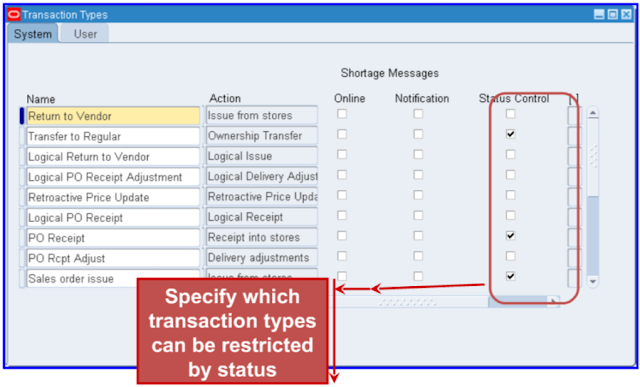
2. Define Material Status Code :
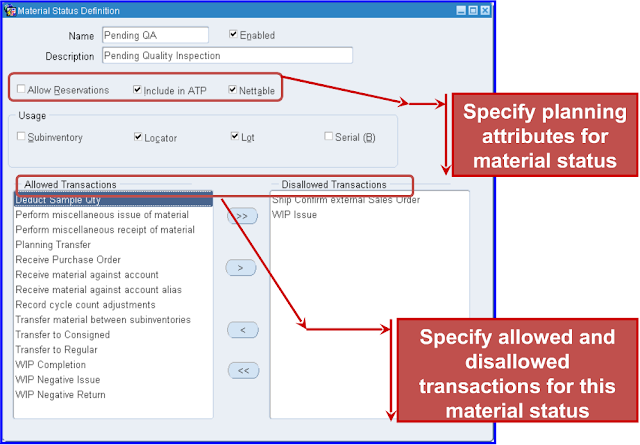
3. Attach Material Status Code to Sub-inventory / Locator / Lot / Serial :
Here we are attaching it to Locator.
As we defined Status code for Usage at Locator and Lot level, this can be used only for Locator or Lot
Posted by
DEVendra Gulve
6
comments
![]()
Labels: New in R12, Oracle Inventory (INV)
Monday, May 31, 2010
Item Reservation- (InSide View)
- MTL_DEMAND : This table stores demand and reservation information used in Available to Promise, Planning, and other manufacturing functions. Four row types are stored in this table:
- MTL_SALES_ORDERS : This table stores the Oracle Inventory local definition of sales orders and maps sales orders between Oracle Inventory and other Oracle Manufacturing applications. The primary key is SALES_ORDER_ID.
- OE_ORDER_HEADERS_ALL : This table stores header information for orders in Oracle Order Management. The primary key is HEADER_ID.
- OE-ORDER_LINES_ALL : This table stores information for all order lines in Oracle Order Management. The primary key is LINE_ID.
- GL_CODE_COMBINATIONS : This table stores valid Accounting Flexfield segment value combinations for each accounting flexfield structure within your General Ledger application. Available material can be reserved against a valid Accounting Flexfield combination. The primary key is CODE_COMBINATION_ID.
- MTL_GENERIC_DISPOSITIONS : This table stores the user-defined account alias. An account alias provides a method to use accounting numbers and makes it easier to transact account issues and receipts. Available inventory can be reserved against an account alias. The primary key is DISPOSITION_ID, ORGANIZATION_ID.
- MTL_MATERIAL_TRANSACTIONS : This table stores a record of every material transaction or cost update performed in Inventory. An issue transaction to an account number or account alias can relieve a reservation against the account number or alias. The primary key is TRANSACTION_ID.
- MTL_DEMAND_INTERFACE : This table is the interface point between non-Inventory applications and the Oracle Inventory demand module. Records inserted into this table are processed by the Demand Manager concurrent program.
- MTL_SYSTEM_ITEMS_B : This table is the definition table for items. This table holds the definitions for inventory items, engineering items, and purchasing items. The primary key for an item is the INVENTORY_ITEM_ID and the ORGANIZATION_ID.
Posted by
DEVendra Gulve
0
comments
![]()
Labels: Oracle Inventory (INV)
Wednesday, May 26, 2010
Inventory Transaction data flow
This article will help to understand table structure which supports material transactions in Oracle E-business suite (R12).
Posted by
DEVendra Gulve
2
comments
![]()
Labels: Oracle Inventory (INV)
Tuesday, April 27, 2010
Multi-Org Access Control - Understanding
ANSWER is the Virtual Private Database (VPD) enables data access control by user or by customer with the assurance of physical data separation. This feature came in Oracle 10g databse.
Base data tables exist in the product schema with a naming convention of %_ALL. The data in this table is striped by ORG_ID (Operating Unit).
To view this info in APPS schema user use to use some VIEWs based on evirnmental variable.
In R12 these kind of VIEWs are phased out and SYNONYMs came in...
e.g.
In 11i therer was a view OE_ORDER_HEADERS in APPS schema which use to retrive / show information base on below SQL statement.
SUBSTRB(USERENV ('CLIENT_INFO'), 1, 10)
....................................................................................................................................................
Now in R12 synonym in the APPS schema provides the Multi-Org filtering based the Virtual Private Database feature of the Oracle 10G DB Server.
For more technical knowledge please refer www.norcaloaug.com/seminar_archive/2009.../4_01_peters.ppt
- The Security Profile form, which allows you to select operating units from only one Business Group
- The Global Security Profile form, which allows you to select operating units from multiple Business Groups
- Vision Construction
- Vision Corporation
- Vision Operations
- Vision Services
- Vision Corporation
- Vision Operations
- Vision Services
- Vision Utilities
This will give access to “Vision Construction” as well as all OUs in the attached hierarchy excluding “Vision Utilities”. Hence the purpose mentioned in this case will get solved.
.
Assign the responsibility to your user
Note: If the pictures have bad visibility please CLICK HERE
Posted by
DEVendra Gulve
9
comments
![]()
Labels: General Management
Please add your valuable feedback / comments
Declaimer:
This blog is purely personal and the thoughts expressed here represent only me. The purpose of this blog is to share information and knowledge about Oracle's product which I have come across with my exposure to the product, practice and observations. The blog has been created keeping only one intention of sharing knowledge and for learning purpose. The blog has been created solely as a educational, for storing portions of the vast Oracle knowledge world. Oracle EBS is an Oracle Corp. product and you should contact Oracle directly for any specific fact or issue.
*NOTE: Few articles on this blog are not completely prepared by me, content is edited and complied after referring various sites to make visitor's job easy
























